How to Fix Lack of Gradual Bluetooth Volume Control (Only On/Full or Completely Off/Muted) by Disabling ‘Absolute Bluetooth Volume’ (in Windows 10, with Audio Pro Addon C3)
I noticed with my new Audio Pro Addon C3 speaker, which is very good overall, that in Bluetooth mode the volume control doesn’t work properly as it doesn’t move up or down progressively, only making a difference when volume reaches zero (meaning basically that you can only switch between mute and full volume).
So, briefly, my successful fix for this problem was to disable something called “Absolute Bluetooth Volume” in the Windows registry (though this can also be done in Android developer options, I believe, if your smartphone is the issue rather than a Windows PC).
This feature was created to allow you to change various different volumes through one set of controls – like your Bluetooth headphones alongside your phone’s general volume, say – but it seems like poor implementation may screw things up on some devices from time to time.
How to disable Absolute Bluetooth Volume in Windows 10
- Press the start/Windows key and type “regedit”, then choose the Registry Editor app that should be suggested to you (in order to modify the Windows registry, where most of your PC’s settings are hiding).
- Using the folder tree on the left, navigate to this destination (illustrated below): HKEY_LOCAL_MACHINE\SYSTEM\ControlSet001\Control\Bluetooth\Audio\AVRCP\CT
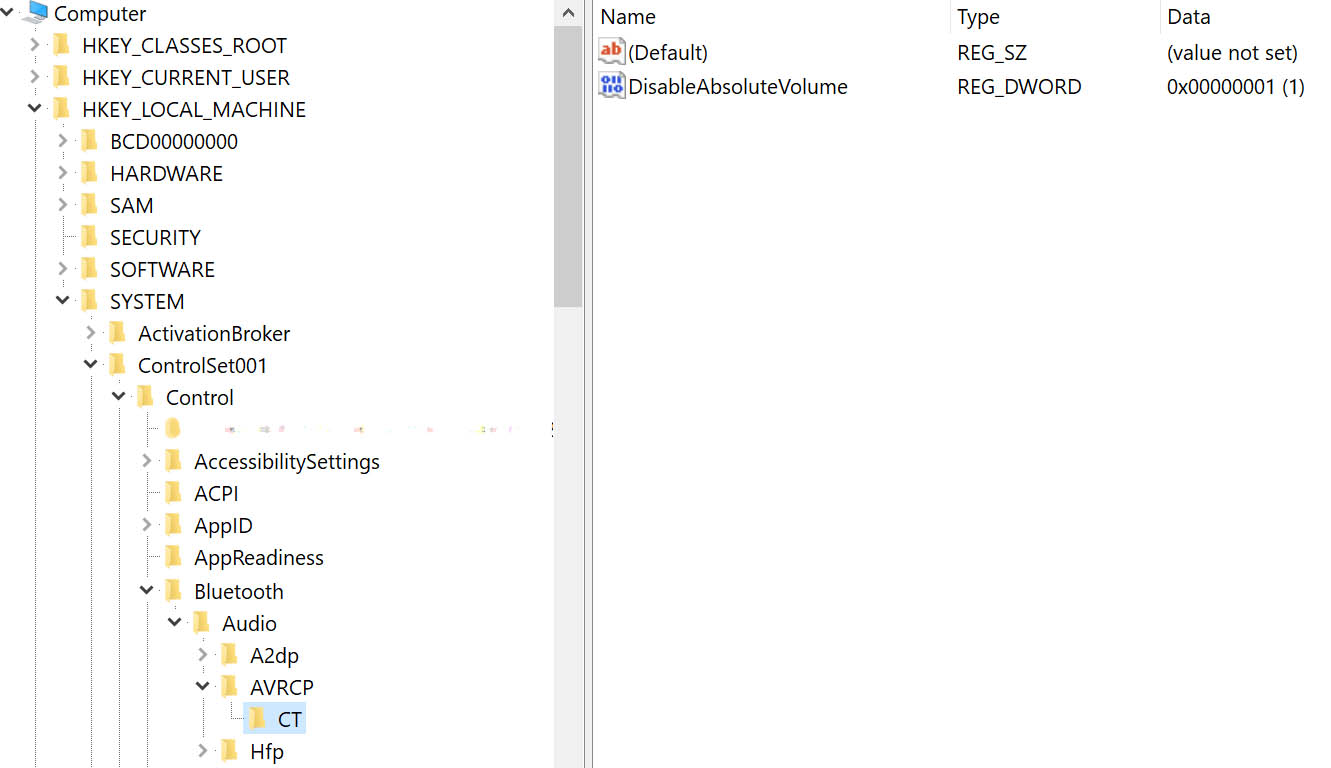
- Right click on “DisableAbsoluteVolume” and choose “Modify”, then change the “Value data” to “1” and press OK. [If “DisableAbsoluteVolume” is not present, right click and choose to create a new “32-Bit DWORD value” – choose 32-bit even if you are on a 64-bit version of Windows – and then give it the name “DisableAbsoluteVolume” before setting the value to 1. ]
- Close all of your applications and restart the PC.
- Lower and raise your Bluetooth device’s volume to your heart’s content…
Sorry if this doesn’t fix it for you, but that was all it took for me. As usual, I’m sharing it here so that Google will index it and it might help someone else.
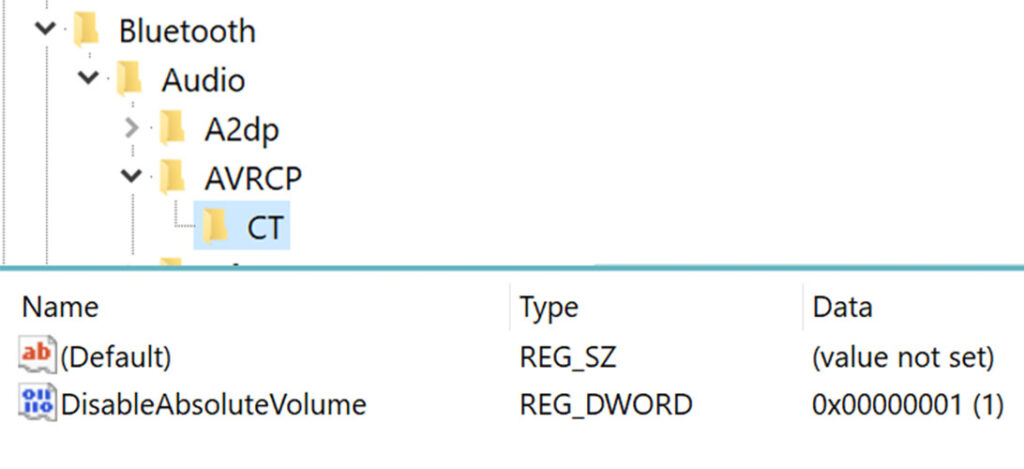


Thanks so much, appreciate your detailed instructions and it worked!
No problem. Keeping the music going is my secret mission in life… 🎵🎶🎵🎶🎵🎶
Awesome. Thanks so much for clear/simple step-by-step!
My pleasure, Aldo! Nothing more annoying than almost-working Bluetooth!
Thank you so much!
I was having this problem for days. Thank you so much for your detailed guide to fix this! Cheers!
Only days? You were lucky! I couldn’t be bothered to investigate for ages, but glad I did in the end, and glad it helped you too…
Thank you!!
My pleasure!
Thanks, this was what I was looking for!
Glad to hear it. Surprising how often things are not available or hidden in mud on the internet…
It didn’t work for me am using soundbar LG
fixed the issue with my audio pro T8L with windows 10 – the volume control had no effect so this fixed it completely. thank you stranger.
There are no strangers in the land of wonky Bluetooth, my friend…